HOW TO GET STARTED CREATING CONTENT FOR YOUTUBE OR TWITCH
- Taff in Exile
- Jun 28, 2016
- 8 min read

I can't count the number of times I've been asked how I got started in the world of YouTube and twitch streaming as many viewers get the bug and wish to have a go themselves.
Below I will go through some of the options available to a new starter and will give you some ideas of good starter equipment/software and the options to improve the quality if you decide to invest more time and money into improving your content.
The first aspect we will discuss will be, how to record/capture the video content to share on Youtube etc. We will then move the discussion on to video capture from Live Streaming.
The second aspect we will focus on will be recording the commentary we wish to overlay the recorded video to create the final video.
The Last section will be to discuss the editing software options available to you to edit the video and commentary together and render the final product.
Let's get started!
Video Recording
OBS - https://obsproject.com/
OBS is a great piece of software that can be used to capture game play and audio. This is a great streaming software package used by many of the top Twitch streamers such as CohhCarnage etc. THIS IS A FREE PRODUCT and recommended by many.
Value - 5 Star (its free)
Quality - 3.5
Ease of use - 3
Performance - 3
Nvidia ShadowPlay - http://www.geforce.co.uk/geforce-experience/shadowplay
If you have a reasonably new Nvidia GFX card then you may be able to use shadowplay for free. This software will capture the game play in the background with minimum performance impact. This is a really good quality capture option, with an ability to broadcast the video to Twitch LiveStream and for flashback recording.
Value - 5 Star (its free)
Quality - 4.5
Ease of use - 4
Performance - 4
FRAPS - http://www.fraps.com
This is a good recording software and was the most popular recording software used by Youtubers a few years ago. The quality of the recording are very good however the downsides are that the recordings are captured in raw data, meaning the file sizes are very large and can also cause a performance hit on the CPU. Full License £29.95. There is a demo version to try for free
Value - 3 Star
Quality - 4.5
Ease of use - 5
Performance - 2
DXtory - http://exkode.com/dxtory-features-en.html
A very good capture software used by many YouTubers including Total-biscuit etc - similar to FRAPS although if much friendlier on the PC resources - you do need to purchase a licence for the full version £27.83.
Value - 3 Star
Quality - 4
Ease of use - 3
Performance - 3
Video Recording Via Capture Card
There is another option for recording game play footage in the form of a video capture card. A capture card can come in two types, first is an internal card that you install into a PCI/PCI-e slot within your pc or the other type is an external USB capture device. Please make sure to fully research what connection the cards have and that you have the correct empty slots in your PC.
Internal Cards:
I've had a good experience with both these two and both are good for starters, however if you want the best quality available I understand the MageWell (http://www.magewell.com/) products are very professional but they also have the price tag to match.
The Elgato HD60 Pro is a great card that allows recording at 1080p with 60 fps for a reasonable price.
The card uses H.264 hardware encoding and allows to card to do all the work so it has no impact on your gaming performance unlike many of the software options. The card can record from PS4, Xbox (both One and 360) Wii U as well as from PC. The card can capture from 480p up to 1080p 60fps with a maximum bit-rate of 60 Mbps.
Value - 3 Star
Quality - 5
Ease of use - 5
Performance - 5
The Avermedia Live Gamer HD was my first capture card and it is a solid card that was great for my first year creating YouTube content. This card supports resolutions of 480i to 1080p at 30fps with a max bit-rate of 60Mbps. The card uses the H.264 encoding and is bundled with the RECentral software. This card is starting to shows its age as the 30 fps is a limitation that may reduce its appeal to YouTubers who wish to create videos in 60 fps, however the advantage this card has over newer HDMI only cards is the option to use a 3.5mm audio pass through for multiple audio/pc setups.
a maximum bit-rate of 60 Mbps.
Value - 3 Star
Quality - 4.5
Ease of use - 5
Performance - 4
External USB capture Devices.
This is the external version of the HD60 pro I've already discussed. Its a great product that will allow 1080p 60fps at 60 Mbps that allows fantastic sharp imagery with a silky smooth frame rate. Value - 3 Star
Quality - 5
Ease of use - 5
Performance - 5
The U3 is a USB 3.0 capture device which allows recording/streaming 1080p 60fps with a max bitrate 60mbps. The device records gameplay via HDMI and component inputs from PC, Xbox 360-One, PlayStation 3-4 and Wii U. One word of warning. make sure your Motherboard's USB 3.0 is compatible to unlock the full performance of the device.
Value - 4 Star
Quality - 4
Ease of use - 4
Performance - 4
There are many options available with increasing levels of features and price tags for all levels of content creation. If you have decided to acquire a capture card I would recommend getting a device that is capable of 60 fps which is now considered the recommended standard, although 30 FPS is still acceptable. Streaming Software: There are two main players that I'll mention: XSplit - https://www.xsplit.com/
The XSplit software package is very user friendly when it comes to setting up your streaming profile and connecting to twitch.tv or YouTube. There is a free trial for both the Broadcaster and Gamecaster versions of the software but a license is required to unlock the full options available. The free trial will allow you to test it out before you pay.
OBS - https://obsproject.com/
Very powerful software that has more customization than Xsplt but can be tricky to setup if you are not familiar with the software and the numerous configuration options. This is a great tool that I'd recommend to anyone thinking of getting into streaming or video capturing as its completely FREE and there are many tutorials for setting up and customizing on YouTube.. Audio - Commentary Capture: Audacity - http://audacity.sourceforge.net/
Audacity is a free piece of software that can be used to capture your commentary and has the features to allow you to produce good audio quality by cleaning up the background noise and tweaking the audio levels as well as numerous other options. http://audacity.sourceforge.net/
Audio - Microphones
This is a fantastic starter kit to get you up and running with decent audio for a very reasonable price.
In this package you get the microphone plus the shock mount which will reduce the handling.
The mic comes with a thread adaptor, an XLR 3.5mm audio jack to connect to your PC and a simple setup.
This is a great first option for beginners and will offer a far better audio experience than a headset microphone.
This is a great microphone from Blue and although it was my first purchase 2 years ago and is still going strong today. The audio quality on the snowball is fantastic
Great sound quality, good build quality, various recording functions Stereo, Cardioid, Omni, bi-directional and simple USB plug in and play setup.
Another quality microphone from the Blue company, this time the Yeti which is regarded and the next step up after the snowball
This Mic offers fantastic sound quality, various recording functions Stereo, Cardioid, Omni and bi-directional, simple plug and play setup and a very handy mute button on the mic.
These three are just an example of the numerous microphone options available to the new content creator. The ones I have listed are good for someone how is a beginner and doesnt want too much setup and configuration to start with. Once you have established yourself and what to move to the next level, it will be time to look into audio mixers and a plethora of new microphone options.
Video editing software: There are numerous software packages out there that you can use to edit your videos, add intros, outros, and various special effects. I'll list a number of common options that will range from free software, right up to the professional package editors. Windows Movie Maker - £ Free
If you are just starting out i would recommend having a play with Windows Movie maker, its FREE with MS windows and it can do all the very basic things you want from a video edit package. A master with Movie Maker will produce better videos than a noob with more powerful/expensive software.
The Corel VS editing software is a very user friendly product that will allow the skills you learnt in Windows Movie Makers transfer over to this incredibly accessible product. This product is a 64bit software that allows better memory use for those large HD resolution videos, various tools to clean up the video with the option to adds special effects to your video creations
There is a free trial available to try before you buy - http://www.videostudiopro.com/en/free-trials
This is the entry level point for the Adobe Premiere video editing solution. This is similar to the Corel VS package in terms of options/features however it may take a little time to get up to speed with the product. If you are thinking about creating full professional level content then this might be a good first step before investing in Adobe Premiere CC which will come as part of the subscription to Adobe Creative Cloud - http://www.adobe.com/uk/products/premiere.html.
This is an incredibly powerful video editing program that has all the tools a content creator could need. There is a lot to learn with this product as there are so many features and tools available. I currently use Sony Vegas Pro 13 which is the full professional version however the Movie Studio 13 offers almost all the same features of the processional version but for a fraction of the price. A great package! There are many other editing software packages out there like Camtasia, MAGIX Movie Edit Pro for example that are all very good packages, and will serve anyone well. Its very difficult to recommend which one to purchase as the best solution will differ as everyone will be looking for various levels of usability / features / speed of production etc. These editing packages nearly always have a free trial. I would strongly recommend going to the company's webpage and downloading the free trial, test it out following a few video tutorials (loads on Youtube) and see which one suits your needs.
Summary For any individual wanting to get started into video game content creation, i will always recommend you go for the free options to begin with so you can see if this is really something you want to invest you time and money into.
once you know its something you want to progress then the various options listed above are good quality intermediate solutions that will serve you well and enable you to produce professional quality content.
Good Luck and enjoy creating some amazing content!






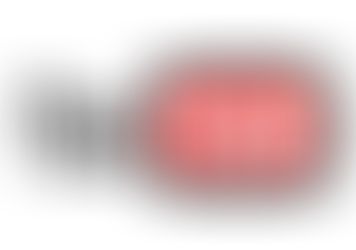




Comments